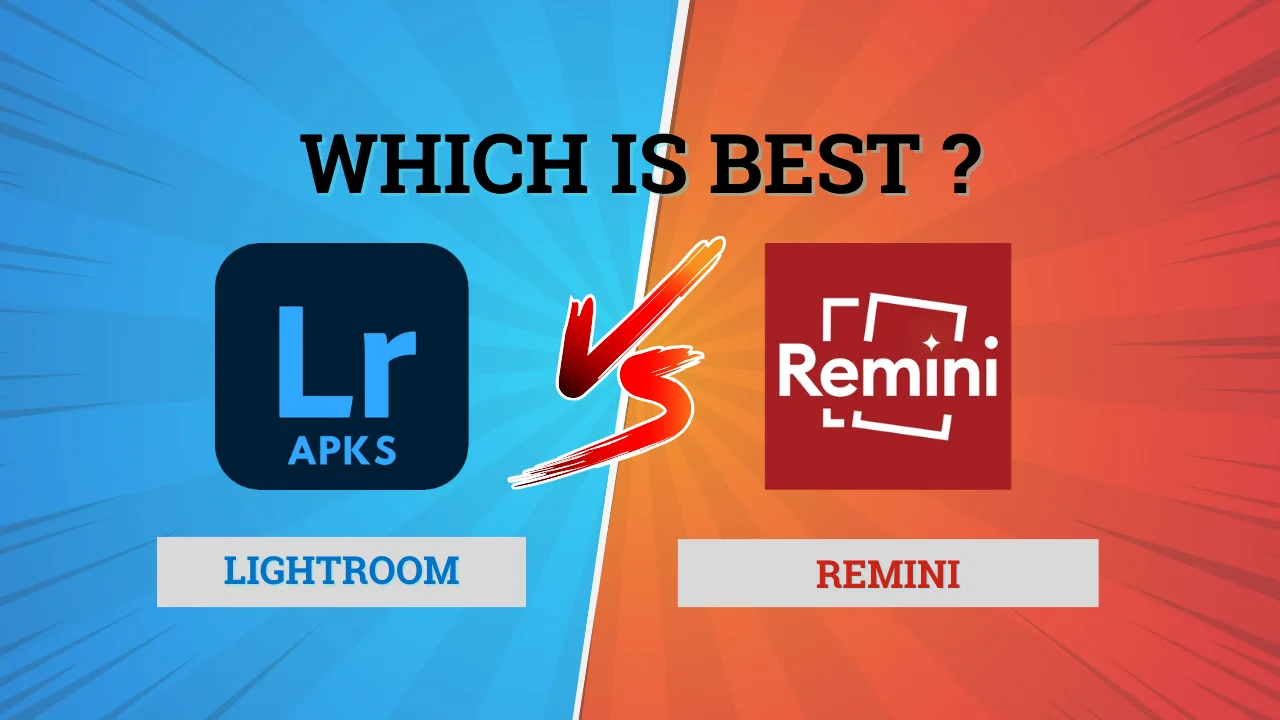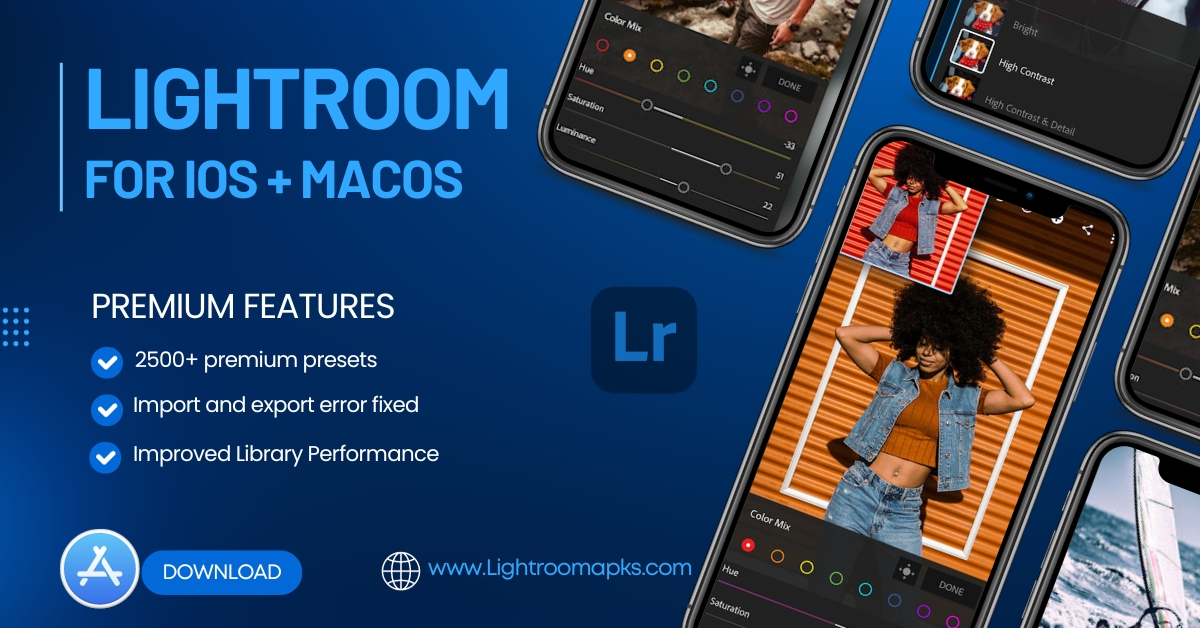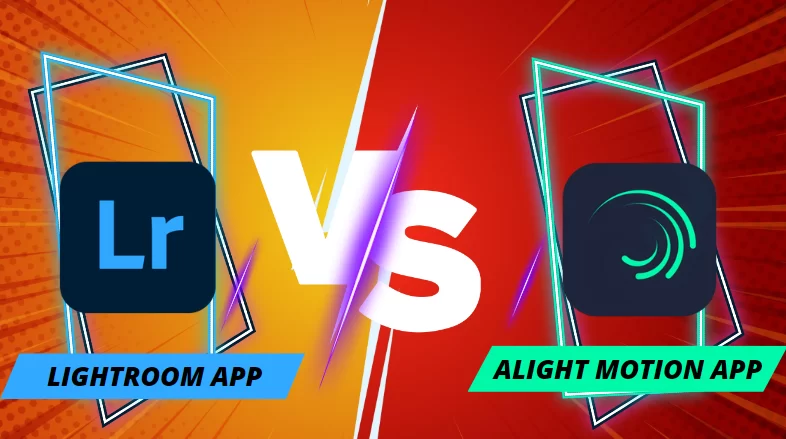How to Blur Background in Adobe Lightroom 2025 (Mobile, PC)

if you are tired of capturing pictures with disturbing backgrounds, we have solved this problem, no need to worry about this issue anymore, today in this topic we will discuss a complete step-by-step guide to blue backgrounds on your Android mobile, pc, and Mac as well as iPhone (iOS).
after reading and applying these steps properly, you will be able to make your images, and video background blur which makes your pictures more attractive.
Steps to Blur Background in adobe Lightroom Android Mobile app
- Open Lightroom App, and Import or capture the image in it
- Click on masking tool > Click on “+” Button > you have
Three Option , brush, Linear gradient, Radial Gradient - You can select any one of following three tool
- select area/background around the subject and change the properties like clarity, brightness, intensity, brush size according to your requirement’s.
NOTE: you can also these Feature of tools in all older versions of Lightroom app

Steps to Blur Background in adobe Lightroom iPhone (iOS)
- open the Lightroom App on your iPhone
- import or capture the image in app
- Go to Masking tool > 3 tools appear in line (Brush, Radial Gradient, Linear Gradient) > Select any one of the following
- select the area around the main subject where you want to apply the blur effect
- adjust the properties of clarity, intensity, focus, brightness, colors, according to your requirement’s
- after applying the setting’s click on the save button which is located at the top right corner, you can also share image directly to your mobile phone gallery.
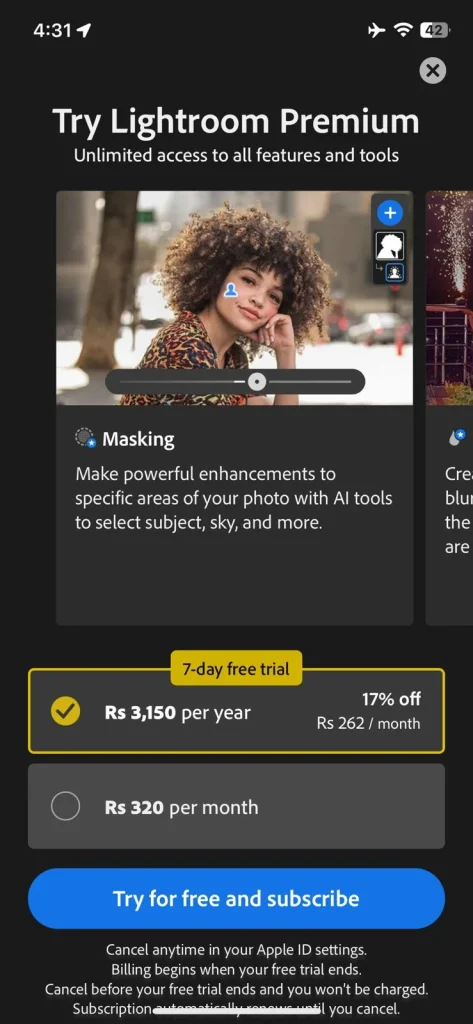
NOTE: To use This Premium Features of Masking to make your images background blur you will need premium subscription of Lightroom app
Steps to Blur Background in adobe Lightroom Classis (PC)
Step 1 (import image in App)
- open Lightroom App on your PC
- Move the Mouse Cursor to the Top Right Corner of app > Click on Library > upload the image which you would like to make blurry background
- after uploading pictures > Click on Develop Button (which is located at the top right corner of app near the Library Button)

Step 2 (use three brushing tools)
you can use following three brushing tool make your image background blur
- Radial Gradient
- Brush
- Linear Gradient
Click on the Lightroom Toolbar section > Select Mask> Three Different Background Blurring Tools will Appear (you can select any Tool which you would like to use to make your images background blur)
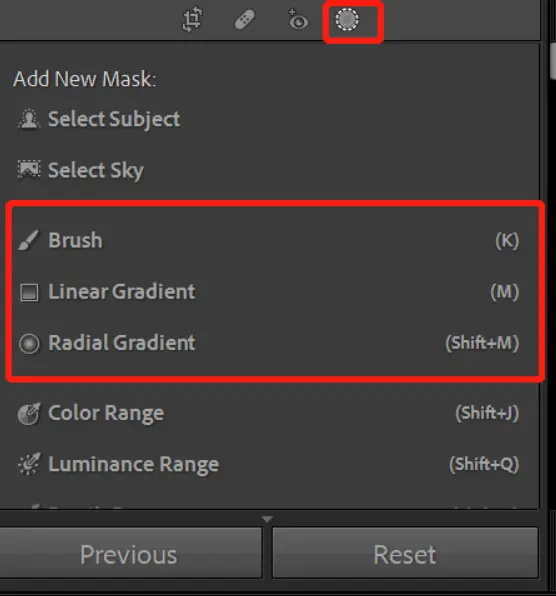
Make Background Blur using Radial Gradient
Radial Gradient is one of the most frequently used tool which is used in adobe Lightroom app to make background blur, Here are few steps by following these easy and simple steps you will be able to make your images background blur
- Select Radial Gradient tool which is located at the top right corner of app
- click on it and mark the the area around the subject ( make sure you have completely mark the area around the subject which you want to blur)
- you can change the size and intensity as well as density of brush
- adjust the settings by moving the cursor up & down and make the image according to your requirement’s
Make Background Blur using Brush Tool
- Select Brush Tool in toolbar Section (located at the Top Right Corner of app)
- you can change the size of brush, density, and match it by adjusting according to your requirements
- Select the area of picture by using Brush tool (where you would like to apply the effects)
- Go to Effect > Clarity > Sharpness
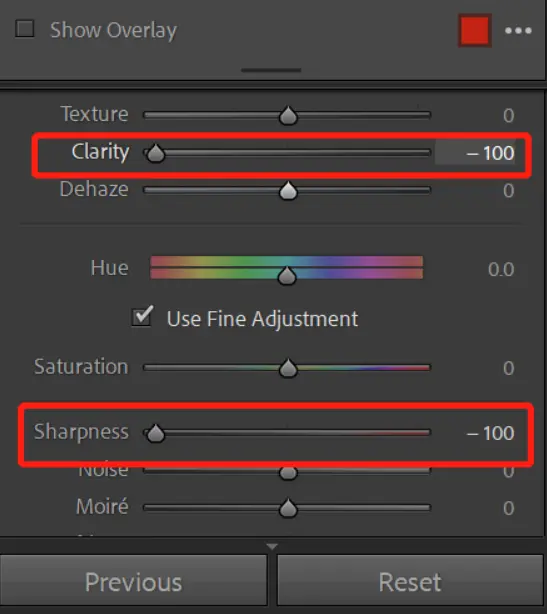
5. Change the Values of Both Clarity & Sharpness to Negative such as (-10, -30, -50) and adjust them according to your requirement’s.
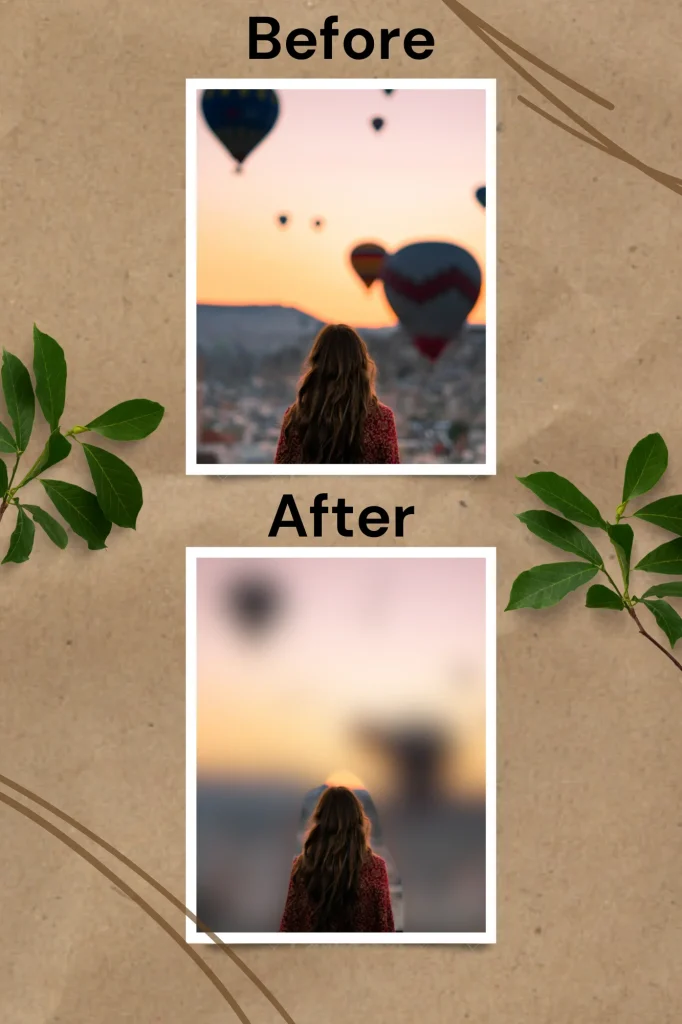
Make Background Blur using Linear Gradient
- Select the Linear Gradient Tool which is located at the top Right Corner of app
- click on tool and drag a proper line through mouse cursor around the subject
- app automatically detect the background area around the subject
- after detecting background area properly, apply the sharpness, density, intensity, reduce the clarity, by changing the values up to (-10,-50,-100)
Steps to Blur Background in adobe Lightroom Mac
- Open Lightroom app in your MacBook
- import images where you want to make background blur
- Apply mask on image using masking tool ( Masking tool is located at the top right corner of the app)
- Click on subject option and select the subject, it will automatically detect the background around the subject
- you can change the properties of image like texture, clairty, dehaze by adjusting the cursor left or right
- after adjusting the properties according to your requirement’s, you can save this image.
Tips to make background blur in adobe Lightroom
- Choosing Right Photo
- Use Right Size of Tools like Brush
- Adjusting the properties in right way like Clarity, intensity , feather, brightness, colors.
- if you are newbie, you can use auto mask feature, which will automatically apply the mask around the subject
- you can also use presets, if you want to blur background of bulk images, you can create a preset only for one time, and use it again and again
Conclusion
you can blur the background of your images not matter which device you are using (PC, MacBook, iPhone, android), steps are described in detail in a separate section, by using different tools ( Brush, Linear Gradient, Radial Gradient) in masking section and adjust the properties according to your requirement’s, Lightroom provides auto background detection tool to its users, you can also use it instead of using different tools.
FAQ’s
Do I need a specific type of lens to make background blur in Lightroom?
No, you don’t need a specific type of lens to make background blur in Lightroom, you can use by default tools of Lightroom app ( Brush, Radial Gradient, Linear Gradient) to make background blur of images.
Can I blur the background by using Lightroom Mobile app?
yes, sure you can blur the background by using Lightroom Mobile app by using different tools.
Is it possible to create custom bokeh shapes in Lightroom?
yes, exactly you can create custom bokeh shapes in Lightroom.
can I use background blur presets on bulk of images in adobe Lightroom app ?
yes, you can save your time using different adobe Lightroom presets.